MS Win 11 Pro OEM KEY GLOBAL-Lifetime 【418 Anniversary Sale】

Win 11 is the newest major release of its operating system and the successor to Win 10. The OS features an all-new simplified, yet modernized, interface and was designed to inspire productivity and creativity.
JNB6J-DBPVV-GYTC6-YBX9D-FM49G
NCD4Q-C2GMT-QDB66-6PGK6-V6DGT
2.Enter the Upgrade Key: Once you enter the key, you will see an upgrade message. Click “Start”.
1. How soon will I receive the key after purchase? Where can I find it?
The key will be delivered automatically within 3–5 minutes. Go to “My Purchased Order” to retrieve it.
2. What should I do if my key cannot be activated?
There are several possible reasons why the key cannot be activated. The most common issue is incompatibility between your computer system and the card type purchased.
Please first check whether your system version (e.g., Windows pro edition) matches the key requirements.
If not, please contact our 24/7 online customer service, and we’ll assist you in replacing the card promptly.
3.How can I request a refund or exchange?
If you wish to request a refund or exchange, please reach out to our 24/7 online customer support and provide the following information:
• Your order number
• Relevant screenshots (e.g., activation failure message, purchase details, etc.)
We will process your request as quickly as possible.
4.How long does it take to receive a refund?
For PayPal payments, refunds are typically processed instantly.
For bank or credit card payments, it usually takes 7–10 business days for the funds to arrive, depending on your bank’s processing time and local policies.
If you have any concerns about the status of your refund, feel free to contact our support team at any time.
CloseWelcome to gvgmalls Sign In.
-
Email Address
Receive latest gaming news,promotions and game guides updates. -
Password
Receive latest gaming news,promotions and game guides updates. -
Forgot Your Password ?Keep Me Logged In
Not signed up yet? Sign Up Now
Log in with a third party account:
- Twitch
- Youtube
CloseWelcome to gvgmalls Sign Up.
-
Email Address *(Used To Receive Key)
Receive latest gaming news,promotions and game guides updates.Please enter a valid Email.
-
Password*
Receive latest gaming news,promotions and game guides updates.6 to 16 letters, numbers, and special characters.
-
Confirm Password*
Receive latest gaming news,promotions and game guides updates. -
First Name* Last Name*
Tips -
increase-you_must_accept_gvgmallsI have read and agreed to theSubscribe to gvgmalls Offers ,Contests & Newsletter.
Already have an gvgmalls account? Sign In Now
Log in with a third party account
- Twitch
- Youtube
Close
Prompt:
Close
Prompt:
Close
Prompt:
CloseSuccessful Registration
Welcome ! You have successfully signed up to be an gvgmalls member.
CloseSecurity verification
CloseShipping Method
| Shipping Fee * | Estimated Shipping Time | Trackable | Carrier |
|---|